 |
Choose
port
|
 |
Selection of the port to
connect with an outer device.
The list of the ports
accessible depends on the ports available in the configuration.
If a port is busy (used by
another program) or does not exist, Look RS232 will report port inaccessibility
with a pop-up window and an entry in LogView
Window (if the Show Common Messages mode
is on)
Example:
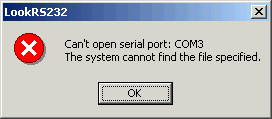
LogView Window will as well
have the error report: Serial port 'COM3' is not accessible for using.
|