 |
Starting with Look RS232
|
 |
The work starts from making
connection with the device connected to the COM port.
To connect press Connection
button  or select menu command File→Connection. or select menu command File→Connection.
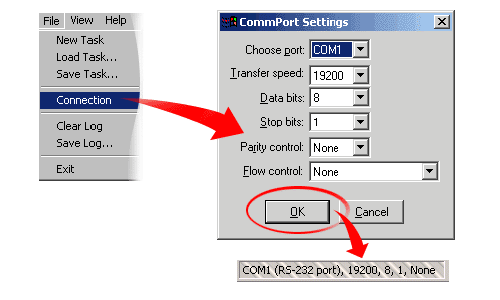
CommPort Settings dialogue box
will appear on the screen, using it specify your connection settings.
Available settings are
described in
Port Setting section.
|